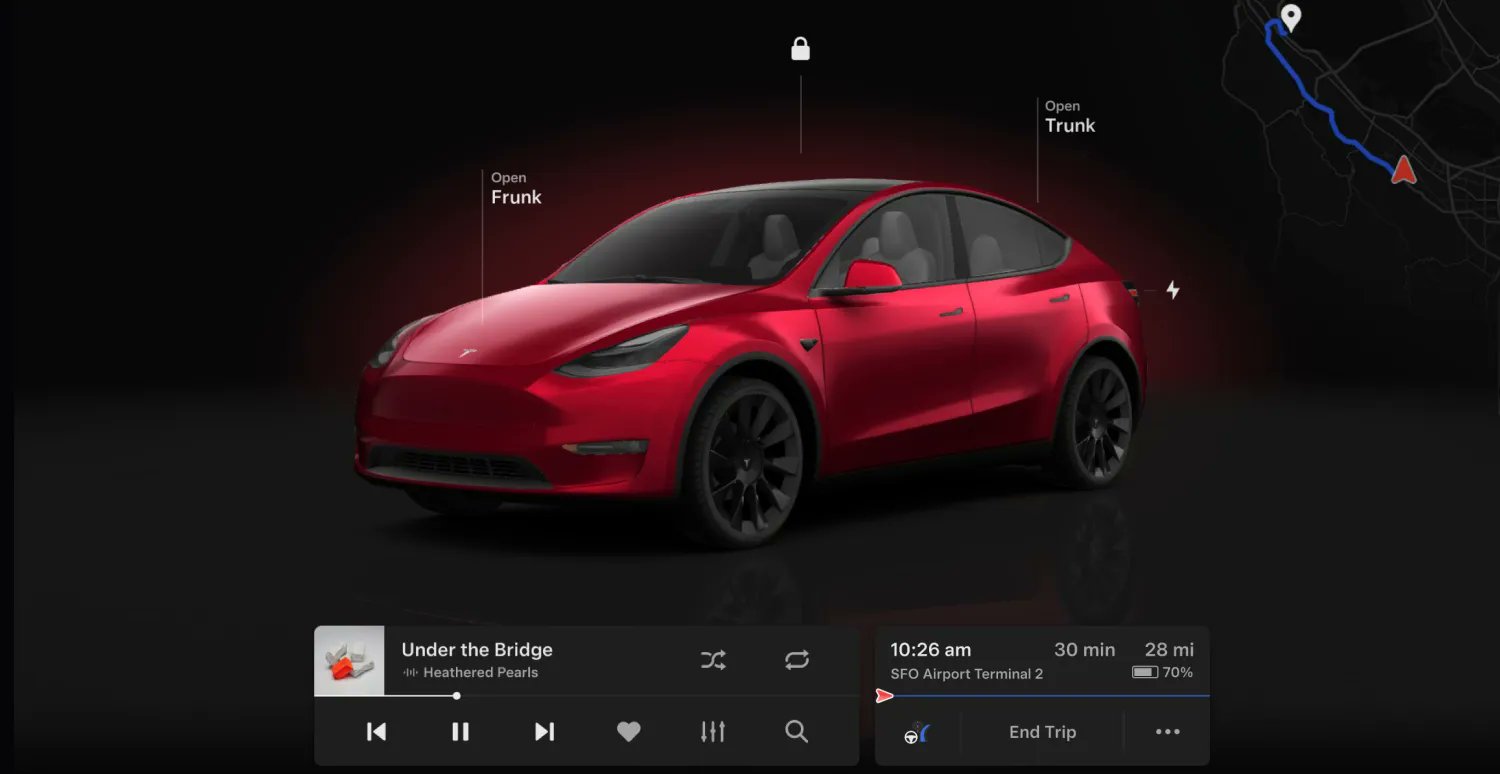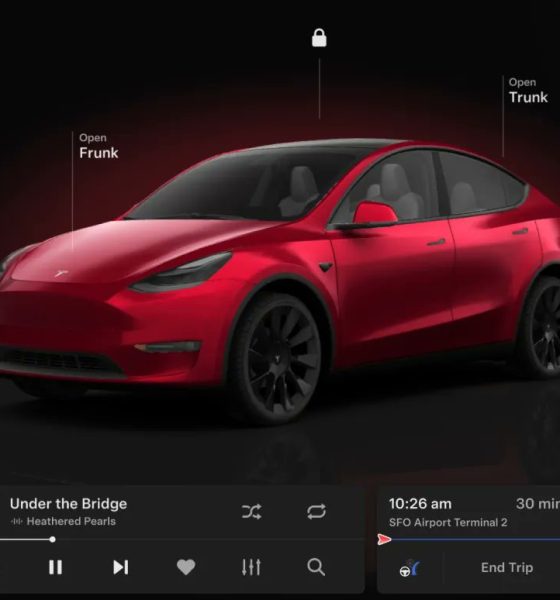Tesla owners are reporting that they are now receiving update 2024.14.3, which is the 2024 Spring Release. The Spring Release includes user interface V12, Audible support, hands-free trunk, and sentry mode previews, among others. It also includes a number of new features for the Cybertruck.
Tesla previewed a number of the Spring Release’s updates in a post on X earlier this month. While Tesla did not indicate the exact release that would include the new features would be rolled out, the announcement was appreciated by electric vehicle owners nonetheless. Notable software updates, after all, are among the most unique parts of the Tesla ownership experience.
Your Tesla gets better while you sleep
Highlights from our upcoming Spring Release below
—
Visual updates (Model 3/Y with AMD chip)
– Immersive full-screen vehicle controls when parked
– Large playback controls & quick access to Recents, Favorites & Up Next in media player… pic.twitter.com/bwL53UhVUB— Tesla (@Tesla) April 16, 2024
As per Tesla software tracker Not A Tesla App, the Spring Release has started rolling out to customers. The Tesla software tracker also shared the release notes for the update, which could be found below. Interestingly enough, only AMD-based vehicles would be receiving some of the update’s new features, like the new V12 UI that’s similar to the Cybertruck.
Following are the release notes for software update 2024.14.3.
Visual Updates
User Interface v12 elevates your visual experience with the following updates:
- Immersive full-screen vehicle controls when you’re parked
- Large playback controls and quick access to Recents, Favorites, and Up Next in the media player
- Expandable Autopilot driving visualizations, with a smaller map in the top right for trip guidance
- A sleeker and more compact drive mode strip and refined driving readouts
Audible
Listen to thousands of Audible Originals, audiobooks, and podcasts. Pick up where you left off and listen seamlessly between your device and Tesla.
Scan the QR code to log in to your Audible account, or try it out with a selection of free audiobooks and podcasts. Requires Premium Connectivity.
Tesla update 2024.14.3 is now rolling out to customers!
This is the huge Spring update that includes the visual overhaul for AMD-based vehicles, Audible support and much more.
Check out the update below:https://t.co/EB1tFlFxxChttps://t.co/EB1tFlFxxC— Not a Tesla App (@NotATeslaApp) April 30, 2024
Hands-Free Trunk
Open your trunk even when your hands are full. Stand still behind your trunk with Phone Key unobstructed, listen for the chimes, and the trunk will open on its own.
To enable this feature, go to your vehicle settings > Locks > Hands-Free Trunk. Ensure your phone settings allow Nearby Interactions for the Tesla app, or open the app and go to Phone Key > Upgrade. Keep people and clothing clear of moving parts.
Requires iPhone 11+ and Tesla app 4.31.0+. A future update will extend this feature to Android users.
Preview of Sentry Mode Recordings
When Sentry Mode triggers your vehicle alarm and records an event, you can immediately preview a brief clip of the recording on your phone.
Press and hold the notification to watch the recording. In your vehicle settings, you must have Safety > Dashcam turned on.
Requires a USB with sufficient memory plugged into the vehicle, Tesla app 4.31.5+ on iPhone, and Premium Connectivity. Preview videos are end-to-end encrypted and can’t be accessed by Tesla.
Trip Progress Bar
Below the turn-by-turn list in your navigation, you’ll now see a progress bar that changes as you drive closer to your destination or next stop.
The progress bar also reflects live traffic conditions on your route if you have Online Routing turned on.
For real-time traffic and road conditions to appear on your routes, the setting at Navigation > Online Routing must be turned on. Requires Premium Connectivity.
Spotify Queue and Playback Speed
You can now sync your Spotify queue across vehicles and devices, and adjust playback speed.
Better Route Available
Navigation now shows you, at the top of your turn list, if a faster route becomes available. It will reroute unless you decline before the option expires.
To choose how often you see these suggestions, adjust the number of minutes saved.
In your vehicle settings, go to Navigation > Online Routing > Reroute to save. To use this feature, you must have Online Routing turned on.
Wiper Controls
Scroll Wheel — When you press the wipers button to view wiper controls, you can now adjust wiper speed by moving the left scroll wheel up or down.
Wipers Button — When you have the wipers set to I, II, III, or IIII, you can press the wipers button to cycle through speeds.
Other Updates
- When you’re parked, you can expand the browser to full screen.
- Access Car Wash Mode more quickly in vehicle settings > Controls.
- Rear passengers can now see the current trip details, time, and temperature at the top of the rear touchscreen, except when Entertainment apps are using the full screen.
- You can now swipe to delete Sentry Mode recordings in the Dashcam app on your vehicle touchscreen, or at Security > Sentry Mode Alarm Previews in the Tesla app 4.32.0+.
- When you have Valet Mode on, and your vehicle is unlocked or shifted out of Park, you’ll receive a notification on your phone.
- The Vampire Survivors game in Arcade now has the “Space 54” and “Deeploreble” updates.
- Arcade includes the latest game update for Polytopia “Path of the Ocean.”
- If you have no passengers in the back seat, the rear touchscreen now turns off when you shift out of Park, to reduce unnecessary energy use.
Speed Camera Chime
To hear a chime when you’re approaching a speed camera, turn on Navigation > Speed Camera Chime in your vehicle settings.
You must have Online Routing turned on. Requires Premium Connectivity.
Average Speed Zones
When driving through an average speed zone, you now see your average speed in the zone and the distance to the end of it.
You must have Navigation > Online Routing turned on. Requires Premium Connectivity.
Adaptive High Beams
High beams now adapt to reduce glare for other drivers and cyclists.
By detecting other road users, and selectively dimming individual pixels of the headlight, your high beams stay on more often for greater visibility at night.
To turn them on, in your vehicle settings go to Lights > Adaptive High Beams.
Beach Buggy Racing 2
Drive your own kart racer in an action-packed race to the finish. Careen through Egyptian pyramids, dragon-infested castles, pirate shipwrecks, and experimental alien bio-labs. Blast your opponents with an arsenal of fun and wacky Powerups.
When you play games, Cybertruck’s steer-by-wire system lets you turn the steering wheel without moving the tires.
To play, go to your vehicle settings > Entertainment > Arcade > Beach Buggy Racing 2.
Cabin Overheat Protection
For hot days or parking in direct sun, Cabin Overheat Protection helps maintain the temperature you set for up to 12 hours after you park. It will turn off at 20% battery to conserve range.
In your vehicle settings, go to Safety > Cabin Overheat Protection. Never leave children or pets unattended.
Customize Scroll Wheel Functions
Do more with the left scroll button on the steering wheel. You can perform actions like raise or lower ride height, open the glovebox, or save Dashcam footage, and adjust settings like brightness and drive mode.
Press and hold the left scroll button to open the menu and choose a function. Next time, the button will perform the most recent function you chose.
To choose a function any time you use this feature, go to vehicle settings > Display > Scroll Wheel Function, and choose Ask Each Time.
Cybertruck Colorizer
Customize how your Cybertruck appears on the touchscreen and Tesla app.
In your vehicle settings, go to ToyBox > Colorizer.
Improved Turning Circle
Your Cybertruck’s turning circle is improved by 1.6 feet, making parking and low-speed maneuvers easier. This is achieved by an increase in the turning angle of the front and rear wheels.
Front Passenger Air Vent
You can now open or close the front passenger air vent separately, with the rest of your vehicle Climate still on.
Tap the temperature to open Climate controls, touch the front passenger air wave on the touchscreen, and follow the instructions.
New Lock Sounds
You’ll hear new signature sounds from your Cybertruck when you lock and unlock.
You can enable or disable the sounds in your vehicle settings at Locks > Lock Confirmation Sound.
Zoom
Attend video calls with Zoom using the interior cabin camera.
Open the app directly, or join meetings from your Calendar. Shift to Park to use participant video and screen sharing. If you drive, then meetings switch to audio only.
Driver has sole responsibility to consult and comply with all local regulations while using Zoom. Requires Premium Connectivity.
Security Improvements
This update includes important security fixes and improvements.
Don’t hesitate to contact us with news tips. Just send a message to simon@teslarati.com to give us a heads up.

Elon Musk
Tesla Full Self-Driving pricing strategy eliminates one recurring complaint

Tesla’s new Full Self-Driving pricing strategy will eliminate one recurring complaint that many owners have had in the past: FSD transfers.
In the past, if a Tesla owner purchased the Full Self-Driving suite outright, the company did not allow them to transfer the purchase to a new vehicle, essentially requiring them to buy it all over again, which could obviously get pretty pricey.
This was until Q3 2023, when Tesla allowed a one-time amnesty to transfer Full Self-Driving to a new vehicle, and then again last year.
Tesla is now allowing it to happen again ahead of the February 14th deadline.
The program has given people the opportunity to upgrade to new vehicles with newer Hardware and AI versions, especially those with Hardware 3 who wish to transfer to AI4, without feeling the drastic cost impact of having to buy the $8,000 suite outright on several occasions.
Now, that issue will never be presented again.
Last night, Tesla CEO Elon Musk announced on X that the Full Self-Driving suite would only be available in a subscription platform, which is the other purchase option it currently offers for FSD use, priced at just $99 per month.
Tesla is shifting FSD to a subscription-only model, confirms Elon Musk
Having it available in a subscription-only platform boasts several advantages, including the potential for a tiered system that would potentially offer less expensive options, a pay-per-mile platform, and even coupling the program with other benefits, like Supercharging and vehicle protection programs.
While none of that is confirmed and is purely speculative, the one thing that does appear to be a major advantage is that this will completely eliminate any questions about transferring the Full Self-Driving suite to a new vehicle. This has been a particular point of contention for owners, and it is now completely eliminated, as everyone, apart from those who have purchased the suite on their current vehicle.
Now, everyone will pay month-to-month, and it could make things much easier for those who want to try the suite, justifying it from a financial perspective.
The important thing to note is that Tesla would benefit from a higher take rate, as more drivers using it would result in more data, which would help the company reach its recently-revealed 10 billion-mile threshold to reach an Unsupervised level. It does not cost Tesla anything to run FSD, only to develop it. If it could slice the price significantly, more people would buy it, and more data would be made available.
News
Tesla Model 3 and Model Y dominates U.S. EV market in 2025
The figures were detailed in Kelley Blue Book’s Q4 2025 U.S. Electric Vehicle Sales Report.

Tesla’s Model 3 and Model Y continued to overwhelmingly dominate the United States’ electric vehicle market in 2025. New sales data showed that Tesla’s two mass market cars maintained a commanding segment share, with the Model 3 posting year-to-date growth and the Model Y remaining resilient despite factory shutdowns tied to its refresh.
The figures were detailed in Kelley Blue Book’s Q4 2025 U.S. Electric Vehicle Sales Report.
Model 3 and Model Y are still dominant
According to the report, Tesla delivered an estimated 192,440 Model 3 sedans in the United States in 2025, representing a 1.3% year-to-date increase compared to 2024. The Model 3 alone accounted for 15.9% of all U.S. EV sales, making it one of the highest-volume electric vehicles in the country.
The Model Y was even more dominant. U.S. deliveries of the all-electric crossover reached 357,528 units in 2025, a 4.0% year-to-date decline from the prior year. It should be noted, however, that the drop came during a year that included production shutdowns at Tesla’s Fremont Factory and Gigafactory Texas as the company transitioned to the new Model Y. Even with those disruptions, the Model Y captured an overwhelming 39.5% share of the market, far surpassing any single competitor.
Combined, the Model 3 and Model Y represented more than half of all EVs sold in the United States during 2025, highlighting Tesla’s iron grip on the country’s mass-market EV segment.
Tesla’s challenges in 2025
Tesla’s sustained performance came amid a year of elevated public and political controversy surrounding Elon Musk, whose political activities in the first half of the year ended up fueling a narrative that the CEO’s actions are damaging the automaker’s consumer appeal. However, U.S. sales data suggest that demand for Tesla’s core vehicles has remained remarkably resilient.
Based on Kelley Blue Book’s Q4 2025 U.S. Electric Vehicle Sales Report, Tesla’s most expensive offerings such as the Tesla Cybertruck, Model S, and Model X, all saw steep declines in 2025. This suggests that mainstream EV buyers might have had a price issue with Tesla’s more expensive offerings, not an Elon Musk issue.
Ultimately, despite broader EV market softness, with total U.S. EV sales slipping about 2% year-to-date, Tesla still accounted for 58.9% of all EV deliveries in 2025, according to the report. This means that out of every ten EVs sold in the United States in 2025, more than half of them were Teslas.
News
Tesla Model 3 and Model Y earn Euro NCAP Best in Class safety awards
“The company’s best-selling Model Y proved the gold standard for small SUVs,” Euro NCAP noted.
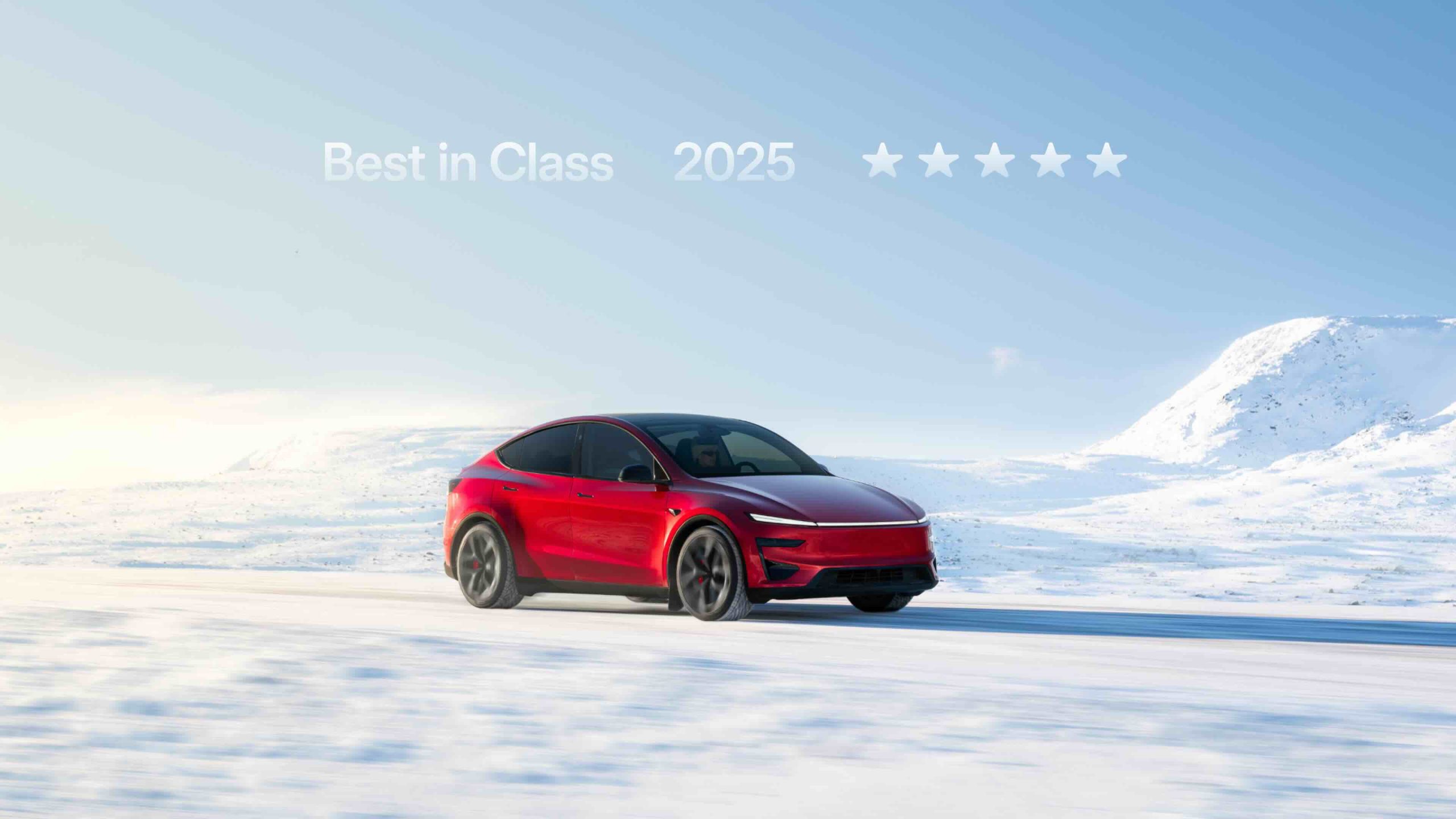
Tesla won dual categories in the Euro NCAP Best in Class awards, with the Model 3 being named the safest Large Family Car and the Model Y being recognized as the safest Small SUV.
The feat was highlighted by Tesla Europe & Middle East in a post on its official account on social media platform X.
Model 3 and Model Y lead their respective segments
As per a press release from the Euro NCAP, the organization’s Best in Class designation is based on a weighted assessment of four key areas: Adult Occupant, Child Occupant, Vulnerable Road User, and Safety Assist. Only vehicles that achieved a 5-star Euro NCAP rating and were evaluated with standard safety equipment are eligible for the award.
Euro NCAP noted that the updated Tesla Model 3 performed particularly well in Child Occupant protection, while its Safety Assist score reflected Tesla’s ongoing improvements to driver-assistance systems. The Model Y similarly stood out in Child Occupant protection and Safety Assist, reinforcing Tesla’s dual-category win.
“The company’s best-selling Model Y proved the gold standard for small SUVs,” Euro NCAP noted.
Euro NCAP leadership shares insights
Euro NCAP Secretary General Dr. Michiel van Ratingen said the organization’s Best in Class awards are designed to help consumers identify the safest vehicles over the past year.
Van Ratingen noted that 2025 was Euro NCAP’s busiest year to date, with more vehicles tested than ever before, amid a growing variety of electric cars and increasingly sophisticated safety systems. While the Mercedes-Benz CLA ultimately earned the title of Best Performer of 2025, he emphasized that Tesla finished only fractionally behind in the overall rankings.
“It was a close-run competition,” van Ratingen said. “Tesla was only fractionally behind, and new entrants like firefly and Leapmotor show how global competition continues to grow, which can only be a good thing for consumers who value safety as much as style, practicality, driving performance, and running costs from their next car.”