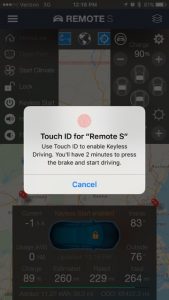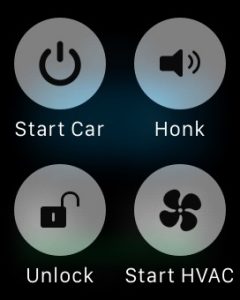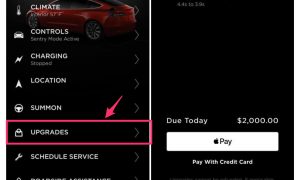DIY
Tips for using Tesla’s Keyless Driving feature

It’s been nearly two years since Tesla first introduced its Keyless Driving feature that allows, as its name implies, owners to drive their Model S, Model X, and presumably the future Model 3 without the use of a key fob. I provided a basic review of Tesla Keyless Driving when it was first released via an over-the-air firmware update, but figured I can share some new tips on how I’ve been able to leverage this feature now that I’ve had some time to become acclimated to it.
Tesla Keyless Driving
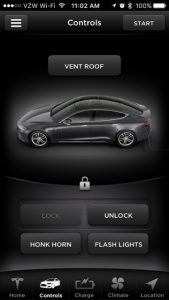 Just to remind everyone what the feature is, it’s the ability to drive your Tesla using without having the key fob present. Using the company’s mobile app. one can browse to the “Controls” tab, tap the “Start” button, enter your Tesla.com password and begin driving the vehicle.
Just to remind everyone what the feature is, it’s the ability to drive your Tesla using without having the key fob present. Using the company’s mobile app. one can browse to the “Controls” tab, tap the “Start” button, enter your Tesla.com password and begin driving the vehicle.
Note that enabling your car for Keyless Driving doesn’t unlock it, so you’ll have to first unlock the car, also via the app, then go through the keyless driving process mentioned above, and then drive. There’s no restriction on how far you can drive while using this mode, but the minute you put the vehicle into P(ark), you’ll need to go through the process again before you can begin driving.
Limitations
Keyless Driving is contingent upon the fact that both the device where the Tesla app is installed on, and the Tesla Model S or Model X looking to be driven, will need to have a working internet connection, either WiFi or cellular service. This can be an issue if you’re in a location with poor cell coverage including underground parking structures, etc. Unfortunately, there are no workarounds for this.
Entering your Tesla password each time you want to start the car is a real pain. Even if you use a password manager like 1Password you still have to flip back and forth and copy and paste the password. If you can remember the password or it is easy to enter you may want to rethink your password security.
Fortunately, there’s a workaround to this inconvenience assuming you’re using a newer iOS device with Touch ID. If you can bear the fact you’ll be using a 3rd party app, I suggest using the “Remote S” app which has done a great job leveraging Touch ID.
TIP: Placing your fingerprint on Apple’s home button will allow you to quickly start your car without having to login each time. You’ll still need to ‘Unlock’ and ‘Start’ the vehicle via a tap of a button, but it’s a heck of a lot better than entering your password each time.
When to use Keyless Driving
For the longest time, I didn’t use Keyless Driving over concern that I would not have internet access in some of the regular places that I park. However, once I was able to find a daily routine that would allow me to park in an area that has internet, I began using Keyless Driving on the regular.
I go to a local gym several times a week and find that having a key fob in my pant pocket while working out to be a nuisance. Sure I could hang my key set on the wall along with all of the other keys but I wasn’t too keen on that idea. The gym is located in an area with adequate cellular service for both the car and my phone. When I head to the gym, my fob stays at home with my street clothes, and I solely use the app to unlock and start the car. As an added bonus, I preset the climate control of the car to kick on as I near the end of my workout allowing me to enter a refreshingly cool car.
TIP: Find a life routine that allows you to park in areas of known network reception (ie. weekly groceries, gym, school drop off/pickup, etc.) and use Tesla Keyless Driving then.
BONUS: Lighten your pockets and go completely keyless (even house keys) when pairing your Tesla with smart home technology.
There was another story I read about someone wanting to let a friend drive his car while he was away on business. Using Tesla Keyless Driving can make sense in that scenario, but obviously only if you really trust the person.
When things go wrong
After one of my daily workouts, I had to stop at the local bank while on the way home. I parked, got out of the car and went ahead with my usual banking transaction. On the way back to the car I realized I had left my phone in my car. This usually means you’re going to need to call someone for help, but for me, this turned out ok.
The Remote S app also includes an Apple Watch component. I use my Apple Watch for tracking my workouts and a bunch of other things so it’s always strapped to my wrist. I rarely use the Remote S app on the watch — most apps are terribly slow on the watch and take a long time to launch, but in this case it saved me.
As I walked back from the bank, I brought up Remote S on my watch and unlocked the car. The Apple Watch is a good backup for a phone locked in the car when using Keyless Driving.
Having the additional safety net of the watch was really nice. Without that, it may have ended my Keyless Driving use. Note that your phone must be within Bluetooth reach of your watch for the Apple Watch access to work.
Also, if you’ve lost or broken your phone, don’t expect to be doing any Keyless Driving with the Apple Watch alone. The Apple Watch does very little without Bluetooth connectivity to your phone.
I’ve heard that Tesla Service may be able to remotely unlock your car for you if the car has a network connection. If your phone is locked in the car, then you’ll have to find the phone number and borrow a phone but you may be able to get yourself unstuck that way too.
Summary
Keyless Driving can be a very useful feature under just the right circumstances, but you need to be careful with it to avoid getting stranded. Many owners I’ve spoken to don’t use the feature because of that reason, but with a proper with smart planning and a back up plan, Keyless Driving can be useful.
Keyless Driving would be much more reliable and useful if it used some form of near-field communications (NFC) with your phone to allow it to unlock and start your car. That technology is fairly new, but it would be a nice upgrade in newer Teslas. An NFC approach would avoid the unreliable network issues which are often the main cause for trouble with the feature.
As a bare minimum, Tesla should add Touch ID and Apple Watch support to their app. It’s silly that basic features like this are missing especially with a feature that’s been around for two years. Without that support, owners are forced to resort to third party apps using an undocumented and unsupported programming interface from Tesla.
DIY
Tesla Model 3 pickup “Truckla” gets updates and a perfectly wholesome robot charger

Back in 2019, YouTuber Simone Giertz, the self-proclaimed “Queen of Sh*tty Robots,” created a one-off Tesla Model 3 build that took the automotive world by storm. Fondly dubbed as “Truckla,” Giertz noted that the vehicle was actually her dream car — as crazy as that may sound.
Now almost four years later, the YouTuber posted an update on Truckla. And just like every other big project that one probably started, Giertz stated that she actually stopped working on Truckla when the vehicle was about 80% complete. The car is driving though, but a lot of stuff was not really working very well.
Thus, for her Truckla update, Giertz shared how most of her Model 3 pickup truck conversion was essentially completed. Truckla got a lot of detailing done, she got a slight lift, and she now has a functional tailgate. One has to admit, Truckla’s tailgate is pretty darn cool.
The “Queen of Sh*tty Robots” also opted to give Truckla a friend in the form of an automatic robot charger. Unlike Tesla’s rather interesting snake charger from years past, Truckla’s charger would come in the form of a rover, thanks to her friends at robotics platform Viam. Giertz aptly named Truckla’s robot charger friend “Chargela,” which is an appropriate name for such an invention.
Also true to form for Giertz, Chargela’s first encounter with Truckla was just a tiny bit awkward. One could say that Chargela may have just been a little bit nervous on his first try without human hands helping him. Most importantly, the system did work, so Giertz would likely keep using Chargela for her Model 3 pickup.
Teslas are very tech-heavy vehicles, so projects like Giertz’s Truckla are always remarkable. The fact that the Model 3 works perfectly fine despite having a good chunk of it cut off and turned into a pickup truck bed is mighty impressive any way one looks at it. Overall, Truckla will always be one of the coolest Tesla DIY projects to date, so any updates about the vehicle are always appreciated.
Truckla’s nearly four-year update can be viewed below.
Don’t hesitate to contact us with news tips. Just send a message to simon@teslarati.com to give us a heads up.
DIY
Tesla fan creating ‘CyberRoadster’ using Model 3 Performance parts in epic DIY build

A Tesla owner is taking his hobby and love for electric vehicles to new levels by creating what could only be described as one of the coolest EV-related DIY projects to date. The idea for the project is simple: what happens when you cross a supercar with the Cybertruck? You end up with a two-seater CyberRoadster.
Tesla owner David Andreyev, who goes by the username @Cyber_Hooligan_ on Twitter, has spent the last few months creating a Cybertruck-inspired version of the next-generation Roadster made from a salvaged Model 3 Performance. Starting with a Model 3 Performance is an inspired choice, considering that it is Tesla’s first vehicle that has a dedicated Track Mode.
A look at Andreyev’s YouTube channel, which can be accessed here, shows the meticulous build that the Tesla owner has implemented on the project car. What’s particularly cool about the CyberRoadster is the fact that it’s being built with parts that are also from other Tesla vehicles, like its front bumper that came from a new Model S. Recent videos suggest that the project car’s rear bumper will be from a new Model S as well.
The journey is long for Andreyev, so the completion of the CyberRoadster will likely take some more time. Despite this, seeing the Tesla owner’s DIY journey on such an epic build is more than satisfying. And considering that the CyberRoadster is evidently a labor of love from the Tesla owner, the final results would likely be extremely worth it.
There’s a lot of crazy Tesla modifications that have been done as of late. But some, as it is with a lot of things on the internet these days, have become more silly gimmicks than serious automotive projects. Fortunately, car enthusiasts like Andreyev, who just happen to also love electric vehicles, are taking it upon themselves to create one-of-a-kind EVs that would surely capture the attention of anyone on the road.
Check out the latest video in the CyberRoadster’s creation below.
Don’t hesitate to contact us with news tips. Just send a message to simon@teslarati.com to give us a heads up.
DIY
Tesla owner ‘charges’ Model 3 with homemade solar panel trailer

A Tesla owner has demonstrated a rather novel way to charge his Model 3. In a recent video, Sean Callaghan of the ItsYeBoi YouTube channel opted to use a series of off-the-shelf solar panel sheets onto a towable trailer to create a mobile charging unit for his all-electric sedan.
Callaghan planned to use only the sun and the solar sheets purchased from e-commerce platform Wish to charge his Model 3. The solar panel sheets would collect energy from the sun and transfer it to a control panel. The control panels were connected to batteries that would hold the energy—the batteries connected to an inverter, which would then charge the Tesla Model 3.
The entire assembly would provide the Model 3 with about 800 watts of energy on a completely sunny day. However, Callaghan shot the video when weather was overcast, so the entire solar panel trailer build only managed to provide around 300 watts throughout the YouTube host’s test.
To put this into perspective, a 100 volt home wall outlet provides 1.4 kilowatts of power, or 1,400 watts. Therefore, the 300-watt solar panel assembly built by Callaghan was producing less than 25% of the energy of a typical wall outlet. This is pretty marginal compared to Tesla’s 250-kilowatt V3 Superchargers, which provides 250,000 watts, or about 833 times as much power as the makeshift solar panel build.
However, Callaghan’s goal was not to charge the vehicle quickly. He explained the idea came from a previous video where he used a $5,000 Wish-purchased wind turbine to charge his Model 3. He wanted to test the effectiveness and efficiency of the system, which was questionable due to the time it would take to charge the battery fully.
The Model 3 battery pack is 78 kWh, and with Callaghan’s 300-watt system charging his electric vehicle, it would take 260 hours to supply the Tesla’s battery to full capacity.
In the past, electric vehicle enthusiasts have asked Tesla CEO Elon Musk why the company’s vehicles do not contain solar glass roofing, which would charge the car while the owner is driving. Musk has explained that the efficiency of this idea is challenging and likely would not provide an ample amount of range.
When asked about the idea of putting solar panels on the top of Tesla’s vehicles in 2017, Musk responded that the idea was “Not that helpful, because the actual surface of the car is not that much, and cars are often inside. The least efficient place to put solar is on the car.” It also would not be cost-effective for Tesla because “the cost of the panels and electronics, R&D and assembly would never pay for itself in the life of the vehicle, compared to charging from the wall in your garage,” Quartz noted.
That being said, Tesla plans to implement solar panels onto the motorized tonneau of the upcoming Cybertruck. The idea was discussed on Twitter when Musk stated that the optional feature would add “15 miles per day, possibly more” when parked in the sunlight. Also, fold-out solar wings could help capture enough solar energy for 30 to 40 miles a day.
Watch Sean Callaghan’s video of his makeshift solar panel trailer below.
-

 Elon Musk4 days ago
Elon Musk4 days agoTesla investors will be shocked by Jim Cramer’s latest assessment
-

 News1 week ago
News1 week agoTesla Robotaxi’s biggest challenge seems to be this one thing
-
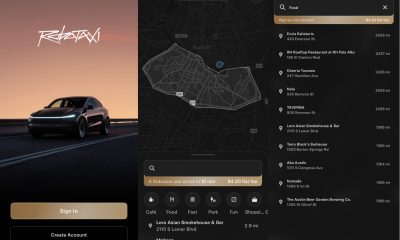
 Elon Musk2 weeks ago
Elon Musk2 weeks agoFirst Look at Tesla’s Robotaxi App: features, design, and more
-

 News2 weeks ago
News2 weeks agoSpaceX and Elon Musk share insights on Starship Ship 36’s RUD
-

 News2 weeks ago
News2 weeks agoWatch Tesla’s first driverless public Robotaxi rides in Texas
-

 News1 week ago
News1 week agoWatch the first true Tesla Robotaxi intervention by safety monitor
-

 News2 weeks ago
News2 weeks agoTesla has started rolling out initial round of Robotaxi invites
-

 Elon Musk2 weeks ago
Elon Musk2 weeks agoTesla to launch in India in July with vehicles already arriving: report