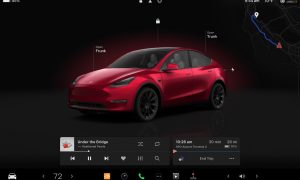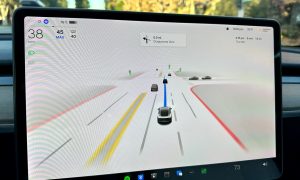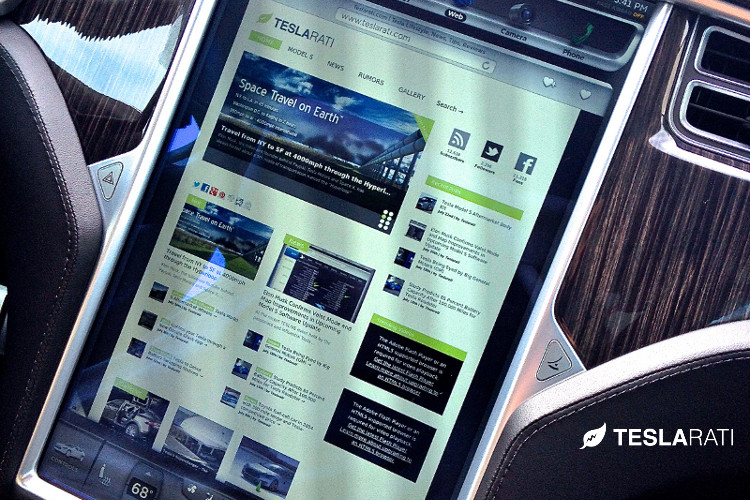
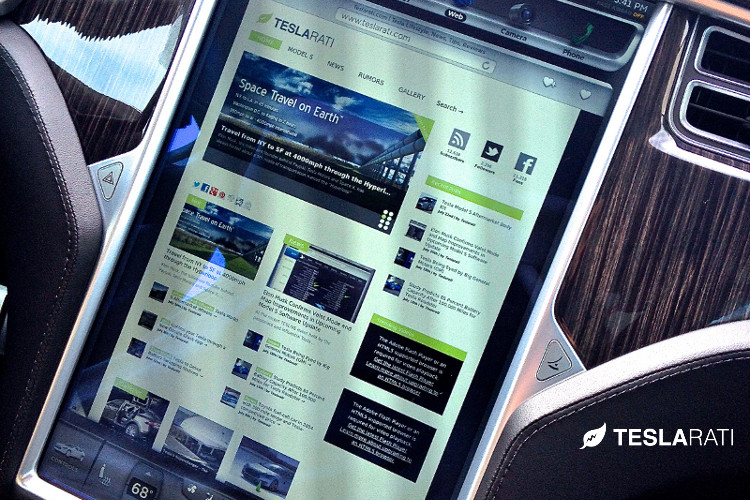
Firmware
Tesla Model S Hidden Features, Tips, Tricks & Tidbits
A compilation of Tesla Model S Hidden Features Tips, Tricks & Tidbits for your Tesla Model S as curated by the community members of the TeslaMotors Club (TMC).
Each of the members names are credited with their respective tidbit.
Want to submit a tip? Email us ![]() tips@teslarati.com
tips@teslarati.com
A) Steering Wheel Controls
- MUTE/PAUSE: when listening to most audio sources, click left steering wheel roller button to pause and resume (or in the case of radio and some streaming services, mutes and unmutes the audio). Nice that this works regardless of what’s displayed on your left-of-speedo info display. [JoshG]
- MIC MUTE: the left steering wheel roller button will mute and unmute the mic when on a call. [DaveVa]
- RECENT CALLS: With a bluetooth phone connected, you can call up a list of recent calls and select one for redial without lifting your hands from the wheel. Click right-side “Menu” button on steering wheel, select the phone icon, and your recent calls will appear on the right-of-speedo info display. Right click-wheel can be used to pick and dial any entry. [JoshG]
- IN-CALL FUNCTIONS: While on a call, clicking the right-hand “Phone” button on the steering wheel brings up a menu of choices such as hang up, mute microphone, or put the call on hold. Select from the options with the right scroll wheel. [Todd Burch]
- SCREEN REBOOT (Main Display): Hold down the middle steering wheel buttons on both sides for a few seconds to reboot the main display.
- SCREEN REBOOT (Driver’s Display):Hold down the top steering wheel buttons on both sides for a few seconds to reboot the driver’s console display. [Todd Burch]
- TAKING SCREEN SHOTS: Hold down the bottom steering wheel buttons on each side for a few moments to grab a screenshot. (Tesla service can access this. We might be able to later). [Todd Burch]
B) Center Console 17″ Touchscreen & Telematics
- FULL-SCREEN SHORTCUT: Clicking an icon along the top edge for an app that’s already displayed makes that one go full screen. Sometimes easier than clicking that tiny little “expand the window” button in the lower corner. Clicking it again in the top bar makes it go back to where it was. [JoshG]
- APP SCREEN LAYOUT SHORTCUTS: The “App” icons from the “Tray” at the top of your 17″ screen can be dragged directly to either the top half or the bottom half of the touchscreen, depending on where you want that app to show up. You can also drag it to the miniature “top-half” and “bottom-half” icons that appear at the top of the screen when you begin dragging an app icon. [JoshG]
- CHARGE SCREEN SHORTCUT: Rather than going through the controls screen, you can simply tap the little Battery icon that is always at the top edge of the 17″ screen. [JoshG]
- BLUETOOTH CONFIGURATION SCREEN: tap the little bluetooth icon that is always at the top of the 17″ screen. [JoshG]
- CHARGER MAP + NAV + TRAFFIC:
 Split the touchscreen so that PlugShare’s http://tesla.plugshare.com charger map is on top using the Tesla browser. Load the Tesla map powered by Google in the pane below. This will allow you to see EV chargers within your proximity while retaining turn-by-turn navigation with traffic conditions. [Teslarati]
Split the touchscreen so that PlugShare’s http://tesla.plugshare.com charger map is on top using the Tesla browser. Load the Tesla map powered by Google in the pane below. This will allow you to see EV chargers within your proximity while retaining turn-by-turn navigation with traffic conditions. [Teslarati] - SIRI: iPhone 4S and later can use Siri when paired with your Model S. Mic and speakers in car will function for siri’s voice input and output. However, as of now, there’s no way to trigger Siri from the vehicle controls, you’d still have to press and hold your iOS device home button. [rlowenth]
- TESLA ‘About’ SCREEN: Pressing the tesla logo on the 17″ screen brings up an image of your car, showing your VIN#, firmware version, and most recent firmware release notes. The image of the car on screen should match your actual car’s color, wheel choice (?), roof type, headlights/fogs/DRL state. left turn signal or flashers state, and brake light state. (High beams, pano roof status and windows are not dynamically drawn to match their current state.)
- TESLA ‘EASTER EGG MENU’: An easter egg menu presents all easter eggs that can be activated from a single touch. The menu can be accessed after clicking on the Tesla “T” and then swiping down from the image of the vehicle. Here’s a video outlining how to access Tesla’s Easter Egg Menu.
- TESLA ‘SANTA MODE’ EASTER EGG: This Christmas-themed easter egg called “Santa Mode” transforms your vehicle into Santa’s sleigh and comes with its very own reindeer! Here’s you you access it.
- TESLA ‘SKETCH PAD’ EASTER EGG: Elon Musk reveals a new ‘Sketch Pad’ easter egg that allows one to draw and ‘paint’ directly on the Model S and Model X touchscreen.
- TESLA ‘MARS’ EASTER EGG: Elon Musk baked in the ability to transport your Tesla Model S and Model X to the surface of Mars by activating this easter egg.
- TESLA ‘PERFORMANCE MODE’ EASTER EGG: Simulate different Model S and Model X versions by toggling between performance options. See how to enable ‘performance mode’
- TESLA ‘RAINBOW CHARGE PORT’ EASTER EGG:
Turn the Model S and Model X charge port LED into an array of colors while charging. See how to enable ‘rainbow charge port’ - TESLA ‘COWBELL ROAD’ EASTER EGG:
Elon Musk reveals via Twitter how to put your Autopilot-enabled Tesla on drugs. See how to enable ‘psychedelic cowbell road’  TESLA ‘MEANING OF LIFE’ EASTER EGG:
TESLA ‘MEANING OF LIFE’ EASTER EGG:
“The Answer to the Ultimate Question of Life, the Universe, and Everything” See how it’s done- TESLA LUDICROUS MODE EASTER EGG:
 Display an animated graphic of Ludicrous Speed made famous by the movie Space Balls, toggle to and hold down ‘Ludicrous’ for 5 seconds. See the video
Display an animated graphic of Ludicrous Speed made famous by the movie Space Balls, toggle to and hold down ‘Ludicrous’ for 5 seconds. See the video - JAMES BOND SUBMARINE EASTER EGG: Unlock the famed Lotus Espirit submarine from the James Bond movie, The Spy Who Loved Me, by pressing and holding the Tesla logo, enter 007, hit OK, and then go to the suspension menu [video]. [great.white.buffalo] of Instagram
- TESLA TEAM EASTER EGG: Pressing the tesla logo on the 17″ screen brings up an image of your car. Press and hold the lower right corner for 10 seconds where the Model version is displayed will make the car zoom off and reveal a picture of the Tesla Staff. [aaron0k]
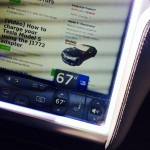 TEMPERATURE SYNC: You can toggle passenger and driver temperature sync when the “settings” menu is being
TEMPERATURE SYNC: You can toggle passenger and driver temperature sync when the “settings” menu is being
displayed. Tap on the up temperature arrow and you can select or deselect the syncing of temperature. [Jammerdjc]- RESET CLOCK TIME & TIME ZONE: Tapping three times on the time displayed on the upper right hand corner of the screen will re-sync the time and time zone based on your location. [KmanAuto]
- SENDING URLS TO MODEL S BROWSER: Typing in URLs directly into the Model S browser can be a slow and arduous experience. A quick way to circumvent this is by adding URLs directly to a calendar event through your mobile or desktop device. From within the Model S Calendar App you’ll be able click on the URLs and view them from the car’s browser without having to type. [Rob M]
Firmware
Tesla mobile app shows signs of upcoming FSD subscriptions
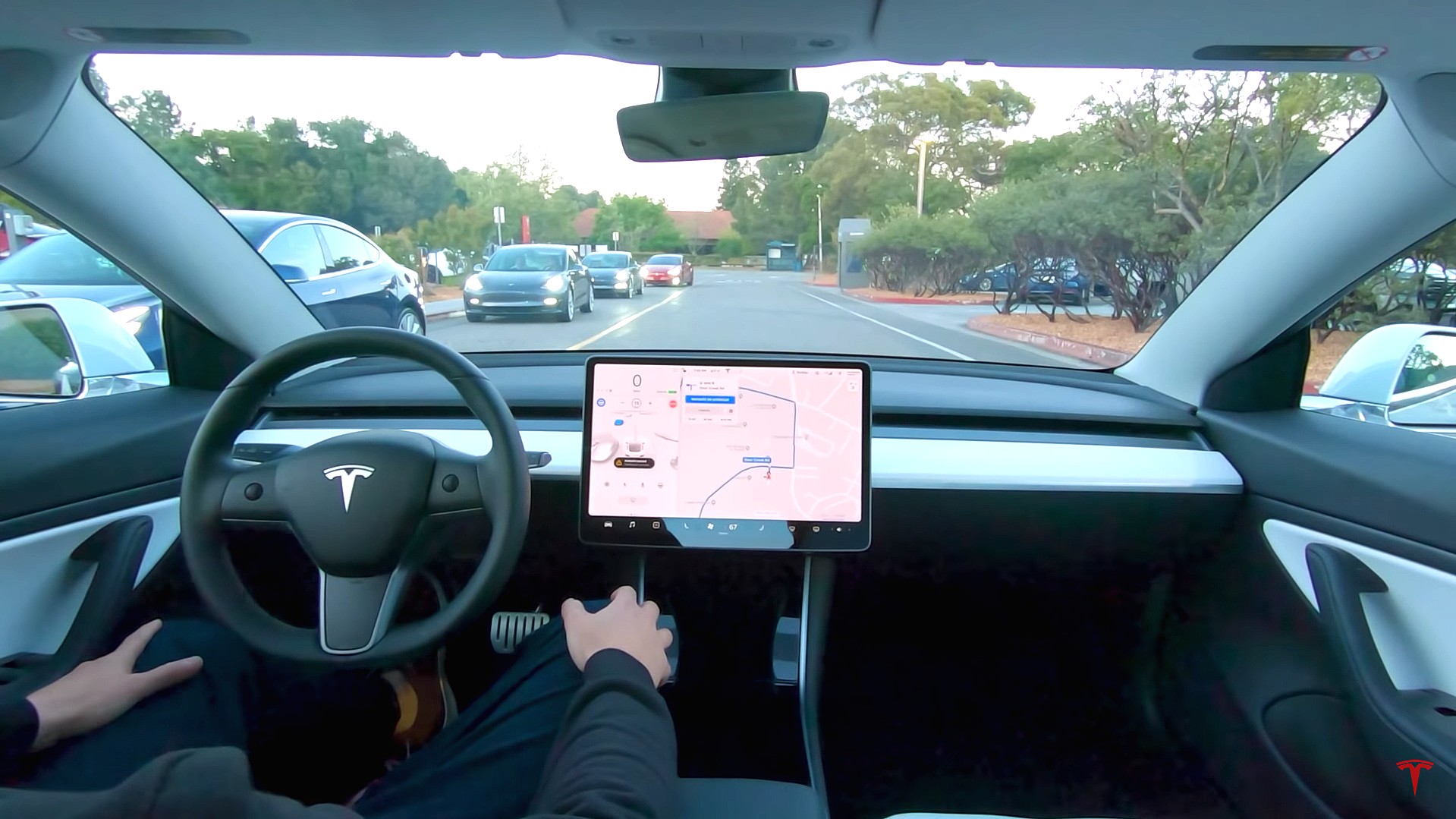
It appears that Tesla may be preparing to roll out some subscription-based services soon. Based on the observations of a Wales-based Model 3 owner who performed some reverse-engineering on the Tesla mobile app, it seems that the electric car maker has added a new “Subscribe” option beside the “Buy” option within the “Upgrades” tab, at least behind the scenes.
A screenshot of the new option was posted in the r/TeslaMotors subreddit, and while the Tesla owner in question, u/Callump01, admitted that the screenshot looks like something that could be easily fabricated, he did submit proof of his reverse-engineering to the community’s moderators. The moderators of the r/TeslaMotors subreddit confirmed the legitimacy of the Model 3 owner’s work, further suggesting that subscription options may indeed be coming to Tesla owners soon.
Did some reverse engineering on the app and Tesla looks to be preparing for subscriptions? from r/teslamotors
Tesla’s Full Self-Driving suite has been heavily speculated to be offered as a subscription option, similar to the company’s Premium Connectivity feature. And back in April, noted Tesla hacker @greentheonly stated that the company’s vehicles already had the source codes for a pay-as-you-go subscription model. The Tesla hacker suggested then that Tesla would likely release such a feature by the end of the year — something that Elon Musk also suggested in the first-quarter earnings call. “I think we will offer Full Self-Driving as a subscription service, but it will be probably towards the end of this year,” Musk stated.
While the signs for an upcoming FSD subscription option seem to be getting more and more prominent as the year approaches its final quarter, the details for such a feature are still quite slim. Pricing for FSD subscriptions, for example, have not been teased by Elon Musk yet, though he has stated on Twitter that purchasing the suite upfront would be more worth it in the long term. References to the feature in the vehicles’ source code, and now in the Tesla mobile app, also listed no references to pricing.
The idea of FSD subscriptions could prove quite popular among electric car owners, especially since it would allow budget-conscious customers to make the most out of the company’s driver-assist and self-driving systems without committing to the features’ full price. The current price of the Full Self-Driving suite is no joke, after all, being listed at $8,000 on top of a vehicle’s cost. By offering subscriptions to features like Navigate on Autopilot with automatic lane changes, owners could gain access to advanced functions only as they are needed.
Elon Musk, for his part, has explained that ultimately, he still believes that purchasing the Full Self-Driving suite outright provides the most value to customers, as it is an investment that would pay off in the future. “I should say, it will still make sense to buy FSD as an option as in our view, buying FSD is an investment in the future. And we are confident that it is an investment that will pay off to the consumer – to the benefit of the consumer.” Musk said.
Firmware
Tesla rolls out speed limit sign recognition and green traffic light alert in new update
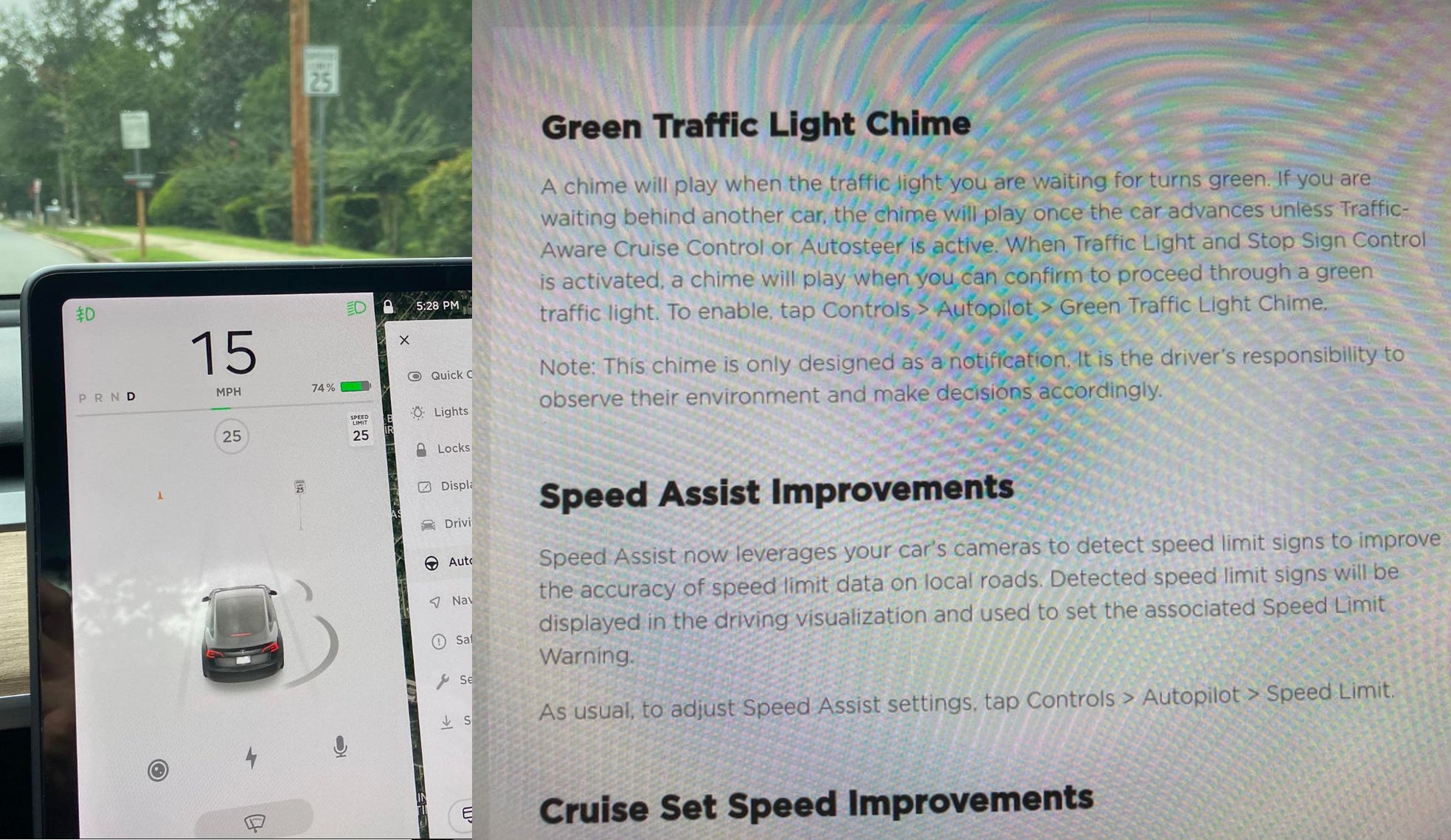
Tesla has started rolling out update 2020.36 this weekend, introducing a couple of notable new features for its vehicles. While there are only a few handful of vehicles that have reportedly received the update so far, 2020.36 makes it evident that the electric car maker has made some strides in its efforts to refine its driver-assist systems for inner-city driving.
Tesla is currently hard at work developing key features for its Full Self-Driving suite, which should allow vehicles to navigate through inner-city streets without driver input. Tesla’s FSD suite is still a work in progress, though the company has released the initial iterations of key features such Traffic Light and Stop Sign Control, which was introduced last April. Similar to the first release of Navigate on Autopilot, however, the capabilities of Traffic Light and Stop Sign Control were pretty basic during their initial rollout.
2020.36 Showing Speed Limit Signs in Visualization from r/teslamotors
With the release of update 2020.36, Tesla has rolled out some improvements that should allow its vehicles to handle traffic lights better. What’s more, the update also includes a particularly useful feature that enables better recognition of speed limit signs, which should make Autopilot’s speed adjustments better during use. Following are the Release Notes for these two new features.
Green Traffic Light Chime
“A chime will play when the traffic light you are waiting for turns green. If you are waiting behind another car, the chime will play once the car advances unless Traffic-Aware Cruise Control or Autosteer is active. When Traffic Light and Stop Sign Control is activated, a chime will play when you can confirm to proceed through a green traffic light. To enable, tap Controls > Autopilot > Green Traffic Light Chime.
“Note: This chime is only designed as a notification. It is the driver’s responsibility to observe their environment and make decisions accordingly.”
Speed Assist Improvements
“Speed Assist now leverages your car’s cameras to detect speed limit signs to improve the accuracy of speed limit data on local roads. Detected speed limit signs will be displayed in the driving visualization and used to set the associated Speed Limit Warning.
“As usual, to adjust Speed Assist settings, tap Controls > Autopilot > Speed Limit.”
Footage of the new green light chime in action via @NASA8500 on Twitter ✈️ from r/teslamotors
Amidst the rollout of 2020.36’s new features, speculations were abounding among Tesla community members that this update may include the first pieces of the company’s highly-anticipated Autopilot rewrite. Inasmuch as the idea is exciting, however, Tesla CEO Elon Musk has stated that this was not the case. While responding to a Tesla owner who asked if the Autopilot rewrite is in “shadow mode” in 2020.36, Musk responded “Not yet.”
Firmware
Tesla rolls out Sirius XM free three-month subscription
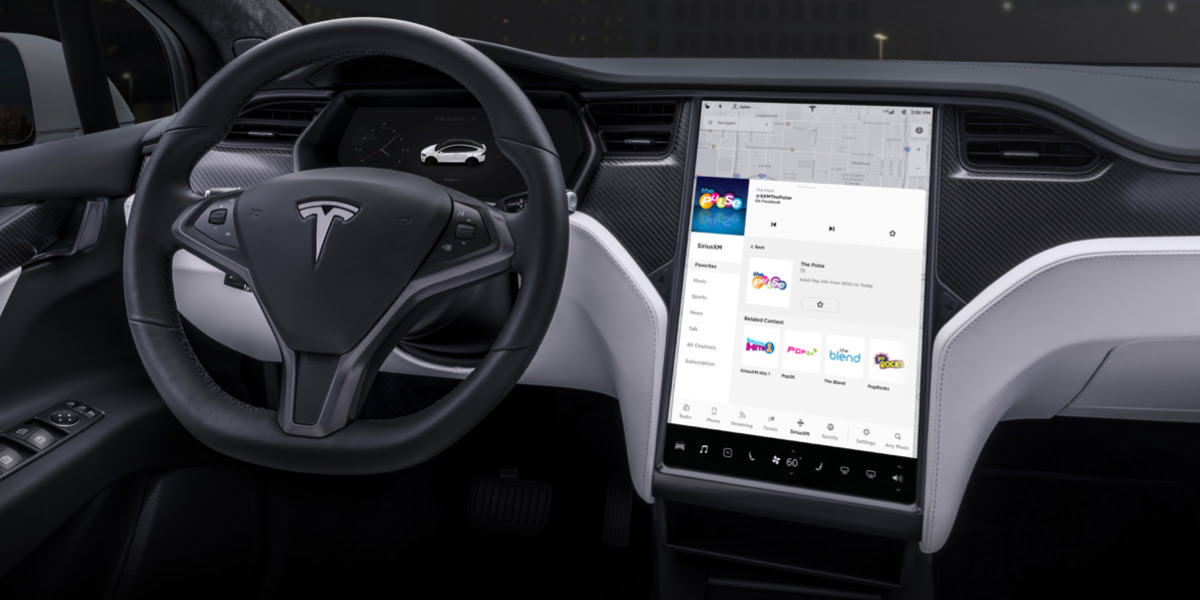
Tesla has rolled out a free three-month trial subscription to Sirius XM, in what appears to be the company’s latest push into making its vehicles’ entertainment systems more feature-rich. The new Sirius XM offer will likely be appreciated by owners of the company’s vehicles, especially considering that the service is among the most popular satellite radios in the country today.
Tesla announced its new offer in an email sent on Monday. An image that accompanied the communication also teased Tesla’s updated and optimized Sirius XM UI for its vehicles. Following is the email’s text.
“Beginning now, enjoy a free, All Access three-month trial subscription to Sirius XM, plus a completely new look and improved functionality. Our latest over-the-air software update includes significant improvements to overall Sirius XM navigation, organization, and search features, including access to more than 150 satellite channels.
“To access simply tap the Sirius XM app from the ‘Music’ section of your in-car center touchscreen—or enjoy your subscription online, on your phone, or at home on connected devices. If you can’t hear SiriusXM channels in your car, select the Sirius XM ‘Subscription’ tab for instruction on how to refresh your audio.”
Tesla has actually been working on Sirius XM improvements for some time now. Back in June, for example, Tesla rolled out its 2020.24.6.4 update, and it included some optimizations to its Model S and Model X’s Sirius XM interface. As noted by noted Tesla owner and hacker @greentheonly, the source code of this update revealed that the Sirius XM optimizations were also intended to be released to other areas such as Canada.
Interestingly enough, Sirius XM is a popular feature that has been exclusive to the Model S and X. Tesla’s most popular vehicle to date, the Model 3, is yet to receive the feature. One could only hope that Sirius XM integration to the Model 3 may eventually be included in the future. Such an update would most definitely be appreciated by the EV community, especially since some Model 3 owners have resorted to using their smartphones or third-party solutions to gain access to the satellite radio service.
The fact that Tesla seems to be pushing Sirius XM rather assertively to its customers seems to suggest that the company may be poised to roll out more entertainment-based apps in the coming months. Apps such as Sirius XM, Spotify, Netflix, and YouTube, may seem quite minor when compared to key functions like Autopilot, after all, but they do help round out the ownership experience of Tesla owners. In a way, Sirius XM does make sense for Tesla’s next-generation of vehicles, especially the Cybertruck and the Semi, both of which would likely be driven in areas that lack LTE connectivity.
-

 Elon Musk2 weeks ago
Elon Musk2 weeks agoTesla investors will be shocked by Jim Cramer’s latest assessment
-

 News2 days ago
News2 days agoTesla debuts hands-free Grok AI with update 2025.26: What you need to know
-

 Elon Musk4 days ago
Elon Musk4 days agoxAI launches Grok 4 with new $300/month SuperGrok Heavy subscription
-

 Elon Musk6 days ago
Elon Musk6 days agoElon Musk confirms Grok 4 launch on July 9 with livestream event
-

 News1 week ago
News1 week agoTesla Model 3 ranks as the safest new car in Europe for 2025, per Euro NCAP tests
-

 Elon Musk2 weeks ago
Elon Musk2 weeks agoxAI’s Memphis data center receives air permit despite community criticism
-

 News4 days ago
News4 days agoTesla begins Robotaxi certification push in Arizona: report
-

 News2 weeks ago
News2 weeks agoTesla sees explosive sales growth in UK, Spain, and Netherlands in June