

News
Tesla Model S Voice Commands
The Tesla Model S voice command feature provides the power of Google voice recognition combined with the ubiquitous Google search and maps. It’s an often overlooked feature of the Model S (at least for me) that I’m starting to re-explore in my second year of ownership.
Why have I overlooked it? Well … for starters, I find myself intuitively touching the massive center screen and navigating directly to my Favorites whether it be a destination or a favorite slacker station. It’s not that I dislike voice commands. Rather, the visual dominance of the touchscreen wipes away all memory that the feature even exists.
But as I continue using it (for the purpose of this write up), I’m starting to really dig it. I can see how voice command could be a much quicker and safer alternative to typing.
Tesla Model S Voice Commands
Voice commands can be initiated by pressing and holding the voice button located towards the top right of the steering wheel. A tone will sound when the button is initially depressed. Release the button only after speaking the full command.
Navigation
- “Navigate to” – Example: “Navigate to Home” will take you to your pre-programmed home address. Similarly you can navigate to your [work] destination by speaking “Drive to work”.
- “Drive to” – Because Google is powering the search capabilities, you’re able to speak any destination whether it be an address or a point of interest by name. Example: “Drive to Disneyland”
- “Where is” – Example: “Where is the nearest Starbucks?” will return a list of Starbucks closest to your proximity.
Phone (Bluetooth) Dialing
- “Call” – Specify the name of the person or number you wish to call / dial.
- “Dial”
Audio
- “Play” – This command will initiate a search across the built-in Slacker Internet Radio. Search by artist name, name of song or both.
- “Listen to” – Example: “Listen to Bon Jovi Living on a Prayer”
Provide Tesla Motors Feedback
Initiating the following voice commands will send Tesla Motors a recording of your voice message. I can’t help but imagine how fun it must be to be on the receiving end of the voice messages.
- “Note”
- “Report”
- “Bug Report”
RELATED: Tesla Model S Hidden Features, Tips, Tricks & Tidbits
Elon Musk
Tesla begins expanding Robotaxi access: here’s how you can ride
You can ride in a Tesla Robotaxi by heading to its website and filling out the interest form. The company is hand-picking some of those who have done this to gain access to the fleet.

Tesla has begun expanding Robotaxi access beyond the initial small group it offered rides to in late June, as it launched the driverless platform in Austin, Texas.
The small group of people enjoying the Robotaxi ride-hailing service is now growing, as several Austin-area residents are receiving invitations to test out the platform for themselves.
The first rides took place on June 22, and despite a very small number of very manageable and expected hiccups, Tesla Robotaxi was widely successful with its launch.
Tesla Robotaxi riders tout ‘smooth’ experience in first reviews of driverless service launch
However, Tesla is expanding the availability of the ride-hailing service to those living in Austin and its surrounding areas, hoping to gather more data and provide access to those who will utilize it on a daily basis.
Many of the people Tesla initially invited, including us, are not local to the Austin area.
There are a handful of people who are, but Tesla was evidently looking for more stable data collection, as many of those early invitees headed back to where they live.
The first handful of invitations in the second round of the Robotaxi platform’s Early Access Program are heading out to Austin locals:
I just got a @robotaxi invite! Super excited to go try the service out! pic.twitter.com/n9mN35KKFU
— Ethan McKanna (@ethanmckanna) July 1, 2025
Tesla likely saw an influx of data during the first week, as many traveled far and wide to say they were among the first to test the Robotaxi platform.
Now that the first week and a half of testing is over, Tesla is expanding invites to others. Many of those who have been chosen to gain access to the Robotaxi app and the ride-hailing service state that they simply filled out the interest form on the Robotaxi page of Tesla’s website.
That’s the easiest way you will also gain access, so be sure to fill out that form if you have any interest in riding in Robotaxi.
Tesla will continue to utilize data accumulated from these rides to enable more progress, and eventually, it will lead to even more people being able to hail rides from the driverless platform.
With more success, Tesla will start to phase out some of the Safety Monitors and Supervisors it is using to ensure things run smoothly. CEO Elon Musk said Tesla could start increasing the number of Robotaxis to monitors within the next couple of months.
Elon Musk
Tesla analyst issues stern warning to investors: forget Trump-Musk feud

A Tesla analyst today said that investors should not lose sight of what is truly important in the grand scheme of being a shareholder, and that any near-term drama between CEO Elon Musk and U.S. President Donald Trump should not outshine the progress made by the company.
Gene Munster of Deepwater Management said that Tesla’s progress in autonomy is a much larger influence and a significantly bigger part of the company’s story than any disagreement between political policies.
Munster appeared on CNBC‘s “Closing Bell” yesterday to reiterate this point:
“One thing that is critical for Tesla investors to remember is that what’s going on with the business, with autonomy, the progress that they’re making, albeit early, is much bigger than any feud that is going to happen week-to-week between the President and Elon. So, I understand the reaction, but ultimately, I think that cooler heads will prevail. If they don’t, autonomy is still coming, one way or the other.”
BREAKING: GENE MUNSTER SAYS — $TSLA AUTONOMY IS “MUCH BIGGER” THAN ANY FEUD 👀
He says robotaxis are coming regardless ! pic.twitter.com/ytpPcwUTFy
— TheSonOfWalkley (@TheSonOfWalkley) July 2, 2025
This is a point that other analysts like Dan Ives of Wedbush and Cathie Wood of ARK Invest also made yesterday.
On two occasions over the past month, Musk and President Trump have gotten involved in a very public disagreement over the “Big Beautiful Bill,” which officially passed through the Senate yesterday and is making its way to the House of Representatives.
Musk is upset with the spending in the bill, while President Trump continues to reiterate that the Tesla CEO is only frustrated with the removal of an “EV mandate,” which does not exist federally, nor is it something Musk has expressed any frustration with.
In fact, Musk has pushed back against keeping federal subsidies for EVs, as long as gas and oil subsidies are also removed.
Nevertheless, Ives and Wood both said yesterday that they believe the political hardship between Musk and President Trump will pass because both realize the world is a better place with them on the same team.
Munster’s perspective is that, even though Musk’s feud with President Trump could apply near-term pressure to the stock, the company’s progress in autonomy is an indication that, in the long term, Tesla is set up to succeed.
Tesla launched its Robotaxi platform in Austin on June 22 and is expanding access to more members of the public. Austin residents are now reporting that they have been invited to join the program.
Elon Musk
Tesla surges following better-than-expected delivery report
Tesla saw some positive momentum during trading hours as it reported its deliveries for Q2.

Tesla (NASDAQ: TSLA) surged over four percent on Wednesday morning after the company reported better-than-expected deliveries. It was nearly right on consensus estimations, as Wall Street predicted the company would deliver 385,000 cars in Q2.
Tesla reported that it delivered 384,122 vehicles in Q2. Many, including those inside the Tesla community, were anticipating deliveries in the 340,000 to 360,000 range, while Wall Street seemed to get it just right.
Tesla delivers 384,000 vehicles in Q2 2025, deploys 9.6 GWh in energy storage
Despite Tesla meeting consensus estimations, there were real concerns about what the company would report for Q2.
There were reportedly brief pauses in production at Gigafactory Texas during the quarter and the ramp of the new Model Y configuration across the globe were expected to provide headwinds for the EV maker during the quarter.
At noon on the East Coast, Tesla shares were up about 4.5 percent.
It is expected that Tesla will likely equal the number of deliveries it completed in both of the past two years.
It has hovered at the 1.8 million mark since 2023, and it seems it is right on pace to match that once again. Early last year, Tesla said that annual growth would be “notably lower” than expected due to its development of a new vehicle platform, which will enable more affordable models to be offered to the public.
These cars are expected to be unveiled at some point this year, as Tesla said they were “on track” to be produced in the first half of the year. Tesla has yet to unveil these vehicle designs to the public.
Dan Ives of Wedbush said in a note to investors this morning that the company’s rebound in China in June reflects good things to come, especially given the Model Y and its ramp across the world.
He also said that Musk’s commitment to the company and return from politics played a major role in the company’s performance in Q2:
“If Musk continues to lead and remain in the driver’s seat, we believe Tesla is on a path to an accelerated growth path over the coming years with deliveries expected to ramp in the back-half of 2025 following the Model Y refresh cycle.”
Ives maintained his $500 price target and the ‘Outperform’ rating he held on the stock:
“Tesla’s future is in many ways the brightest it’s ever been in our view given autonomous, FSD, robotics, and many other technology innovations now on the horizon with 90% of the valuation being driven by autonomous and robotics over the coming years but Musk needs to focus on driving Tesla and not putting his political views first. We maintain our OUTPERFORM and $500 PT.”
Moving forward, investors will look to see some gradual growth over the next few quarters. At worst, Tesla should look to match 2023 and 2024 full-year delivery figures, which could be beaten if the automaker can offer those affordable models by the end of the year.
-

 Elon Musk2 days ago
Elon Musk2 days agoTesla investors will be shocked by Jim Cramer’s latest assessment
-

 News1 week ago
News1 week agoTesla Robotaxi’s biggest challenge seems to be this one thing
-

 Elon Musk2 weeks ago
Elon Musk2 weeks agoElon Musk slams Bloomberg’s shocking xAI cash burn claims
-

 News2 weeks ago
News2 weeks agoTexas lawmakers urge Tesla to delay Austin robotaxi launch to September
-
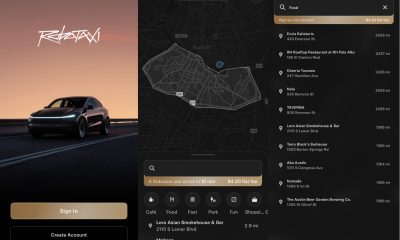
 Elon Musk1 week ago
Elon Musk1 week agoFirst Look at Tesla’s Robotaxi App: features, design, and more
-

 Elon Musk2 weeks ago
Elon Musk2 weeks agoTesla Robotaxis are becoming a common sight on Austin’s public roads
-
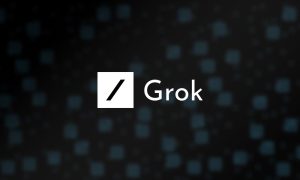
 Elon Musk2 weeks ago
Elon Musk2 weeks agoxAI’s Grok 3 partners with Oracle Cloud for corporate AI innovation
-

 Elon Musk2 weeks ago
Elon Musk2 weeks agoSpaceX President meets India Minister after Starlink approval



















